How to Effectively Manage Solutions Within Zoho CRM?
As your business grows, you naturally attract individuals who share your vision. This leads to assembling a team of experts in various areas, all working together towards a common objective: the growth and success of your company.
Zoho CRM has various modules tailored to support your organization’s operations. It plays a pivotal role in shaping your company’s growth and enhancing brand reputation, acting as a comprehensive tool for managing customer relationships behind the scenes.
Challenges from customers are inevitable in any business. In Zoho CRM, these are categorized as Cases. Addressing these cases efficiently is crucial for developing strong relationships with your customers. Our team of Zoho experts is dedicated to helping your business reach new heights.
This blog post provides a clear and concise overview of how solutions function within Zoho CRM, offering guidance on resolving customer issues effectively.
What Constitutes Solutions in Zoho CRM?
The concept of direct customer support, notably through Knowledge Bases composed of Solutions (articles or FAQs), is a cornerstone in providing exceptional support. Such solutions not only empower customers but also assist in cultivating a comprehensive knowledge base for your organization.
Incorporating the solutions module and cases proves advantageous for businesses emphasizing post-sales support, especially within technology and knowledge-centric sectors. This integration efficiently resolves recurring customer issues with minimal resources.
How to Develop Solutions in Zoho CRM?
Zoho CRM provides the tools to craft and record your solutions in one centralized repository.
Individual Solution Creation
To manually construct a solution, navigate to the Solutions option in the module drop-down menu to find all entries stored together. Initiate the creation process by clicking the “Create Solutions” button and input the necessary details. This information can be compiled manually from various external sources.
It’s essential to remember that the creator of the Solution will be its default owner. Should there be a need to transfer ownership, you can do so by selecting the “Change” option next to the Solution Owner field on the Details page and choosing a different user.
Duplicate Solutions in Zoho CRM
Effortlessly multiply your Solutions in Zoho CRM with just a few clicks. Navigate to the Solutions tab, choose the solution you wish to duplicate, and adjust any necessary details on the Clone Solution page before saving.
Point to note: When duplicating a record, adding comments is available in editing mode. However, this feature is not accessible during the initial creation of the solution.
Import Solutions
Importing data is one of the most crucial tasks for any business. You may have compiled solution information from different sources, including knowledge bases, articles, and drip campaigns. Therefore, it’s important to consolidate this data in a single repository. Zoho CRM provides the capability to import data from these external sources, ensuring the integrity of your data by preventing duplicates. This task can be accomplished through two distinct methods.
Firstly, you can import data directly into specific modules, Solutions being one such module. Alternatively, the Data Migration wizard offered by Zoho CRM can assist in transferring data from different CRM systems into Zoho CRM. This tool allows you to upload the CSV or XLS file of the module you wish to migrate, ensuring the Date and Time formats in the import file are correctly set to prevent data omissions during the migration process. Furthermore, Zoho CRM provides the convenience of email notifications upon completion of the import, which can be activated by choosing the Send Email Notification feature. Prior to initiating the import, aligning all mandatory fields in the CSV file with their corresponding fields in Zoho CRM is crucial.
Attaching Files to Your Solutions in Zoho CRM
Zoho CRM simplifies your professional life by organizing all your documents efficiently. You can enhance your Solutions by adding files such as documents, spreadsheets, and presentations for quick retrieval. Below are three techniques to accomplish this.
Uploading from Desktop Local Drive
To upload documents from your local drive, navigate to the Solutions module to bring up the Home Page. Then, choose the record you wish to augment with a document. On its Details page, proceed to the Attachments section and select the Desktop option. A window will appear, allowing you to choose the desired file for upload or attach additional files if needed.
Incorporating Documents from Zoho Docs
Zoho CRM also facilitates the attachment of files directly from Zoho Docs, eliminating the need for downloads. This function enables seamless sharing and real-time collaboration on spreadsheets, presentations, and documents among your marketing, sales, and support teams. It offers immediate access to corporate files, simplifies sharing, and consolidates document management.
To attach a file from Zoho Docs, access the Solutions module to view all records. Choose the specific record you wish to enhance and scroll to the Attachments area, where you can select the Zoho Docs option to attach the files you need.
Linking Files from Google Drive
Initially, you’ll need to verify your Google credentials to link files from Google Drive. After verification, connecting and attaching files from Google Drive to Zoho CRM is straightforward, bypassing the need to download files and facilitating real-time document sharing among your team.
To link files from Google Drive, log in to Zoho CRM and choose a record from the Solutions module. Select the Google Drive option on the Details Page in the Attachments area. After authenticating your Google Drive account, grant Zoho CRM permission to access it. Then, from the Attach from Google Drive window, select the documents, spreadsheets, or presentations you wish to attach and confirm. These files will then appear in the Attachments section.
Conclusion
Implementing Zoho CRM allows you to manage customer interactions and relationships efficiently at various touchpoints. Are you looking for additional details? Our Zoho CRM Certified Partners are ready to assist you.

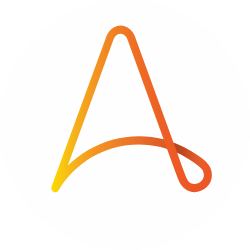
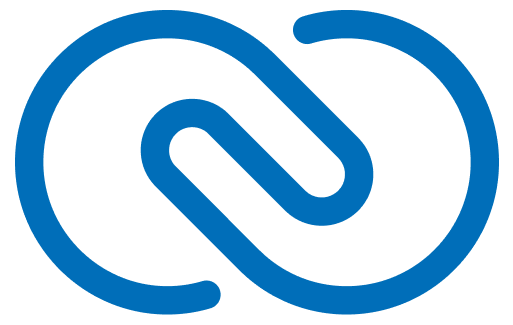
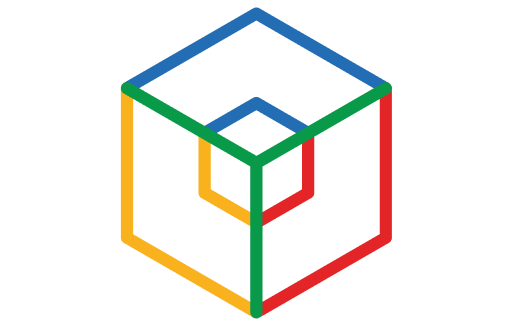
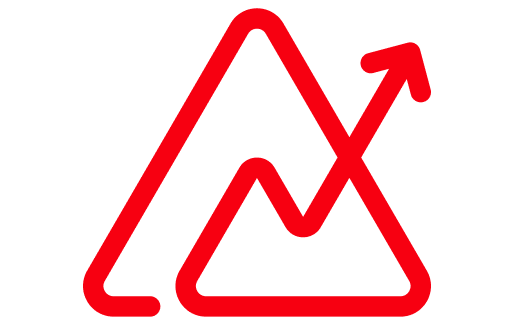
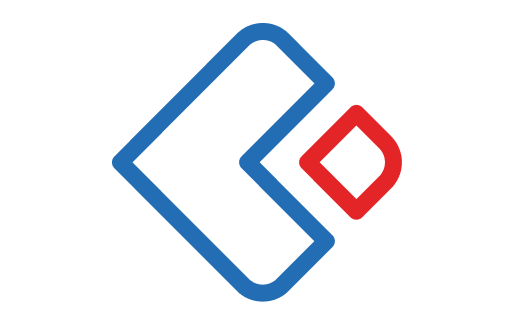
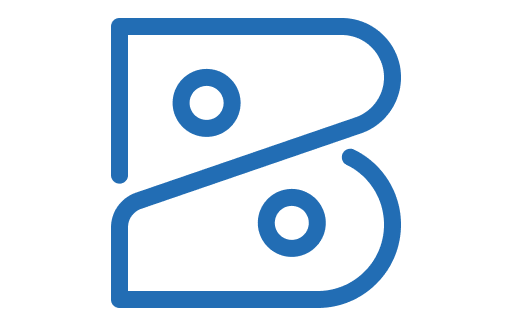
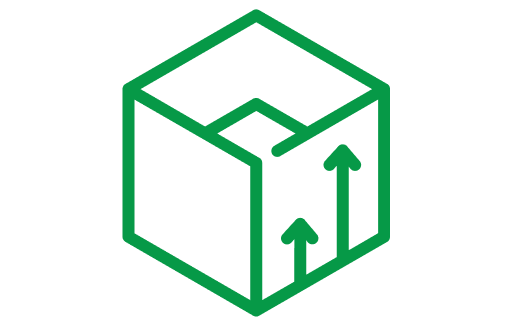
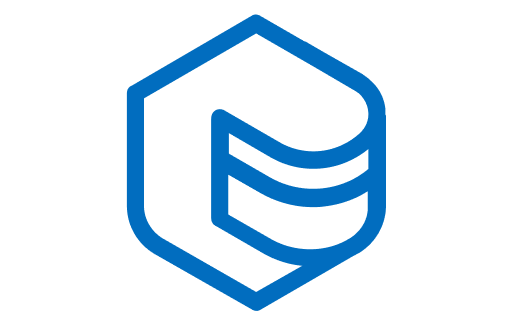
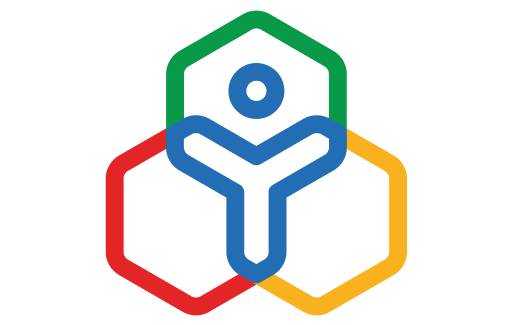
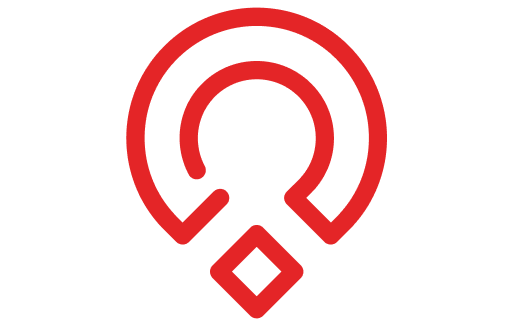
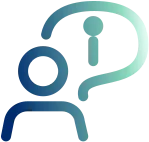



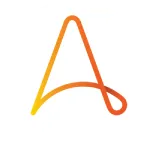
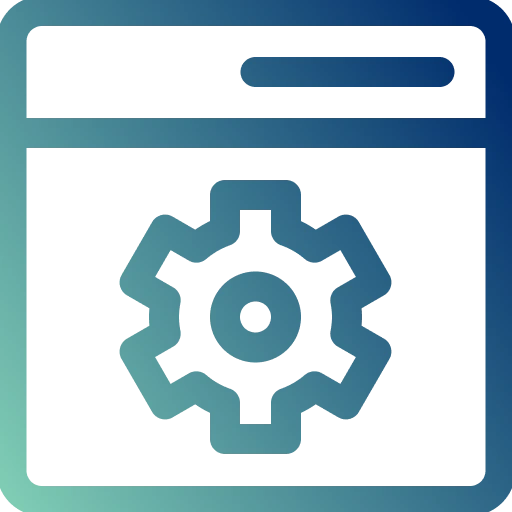
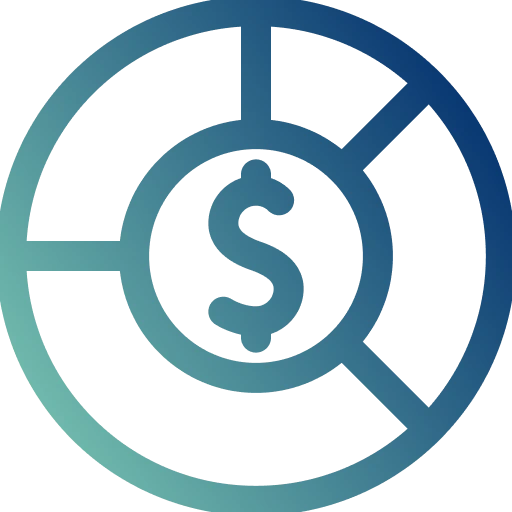
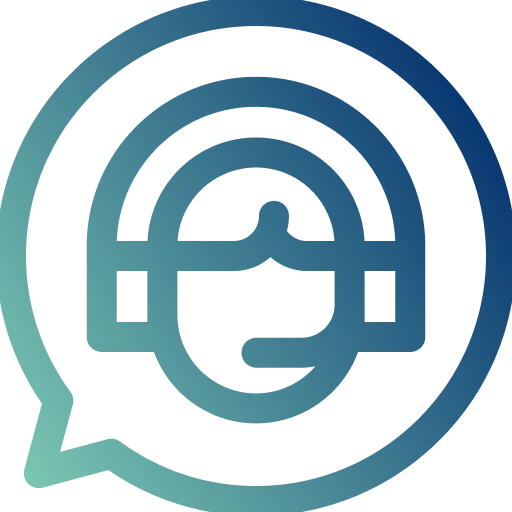
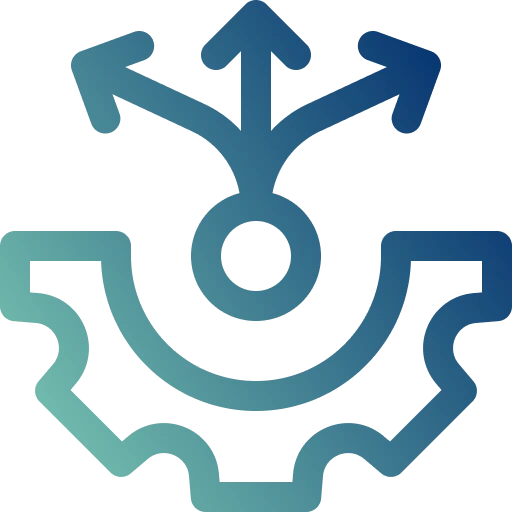
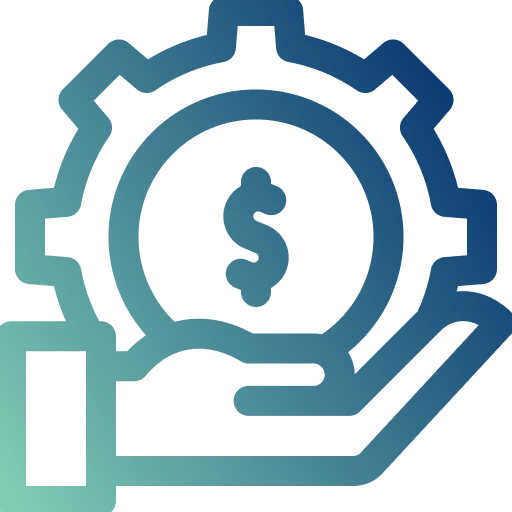
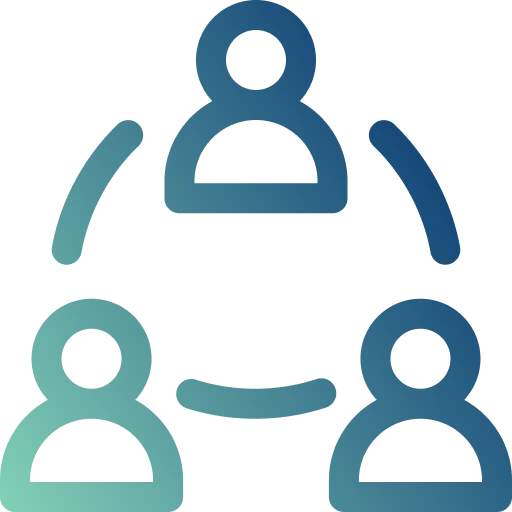
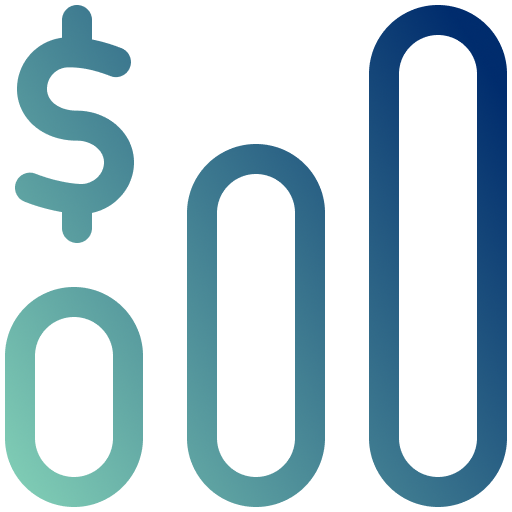
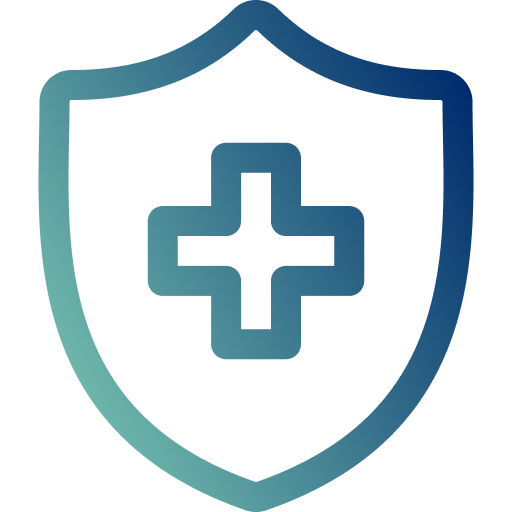
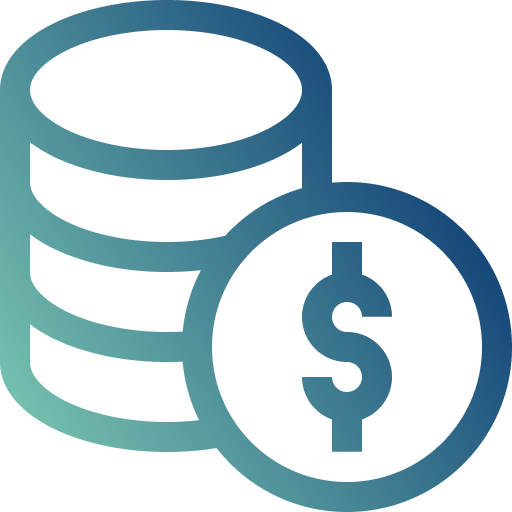
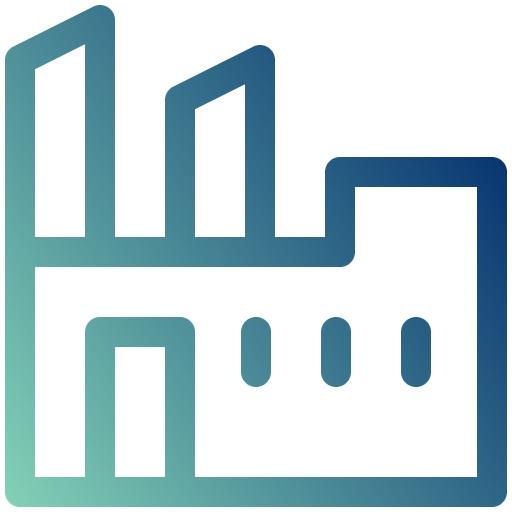
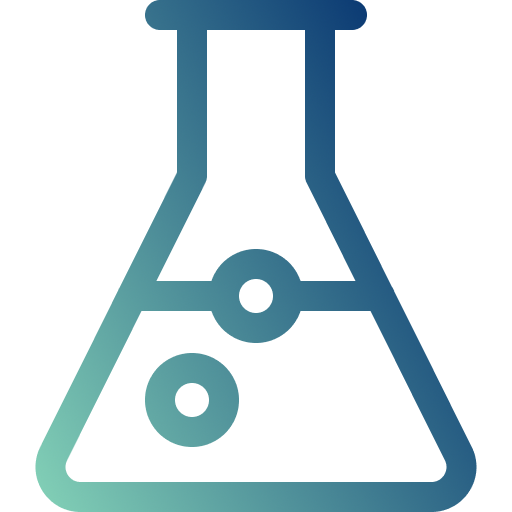
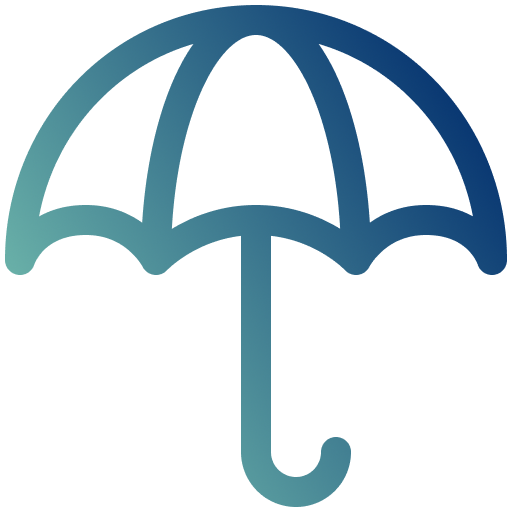

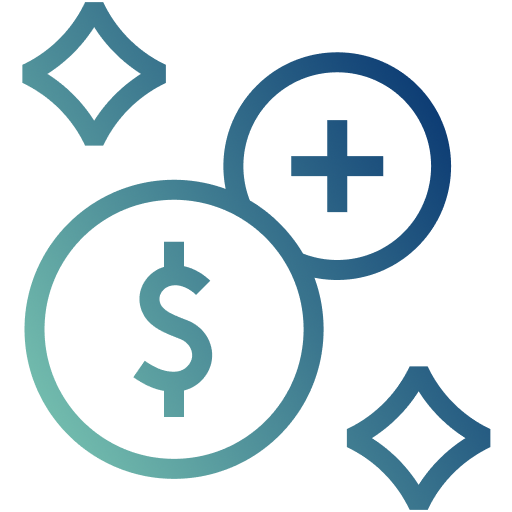
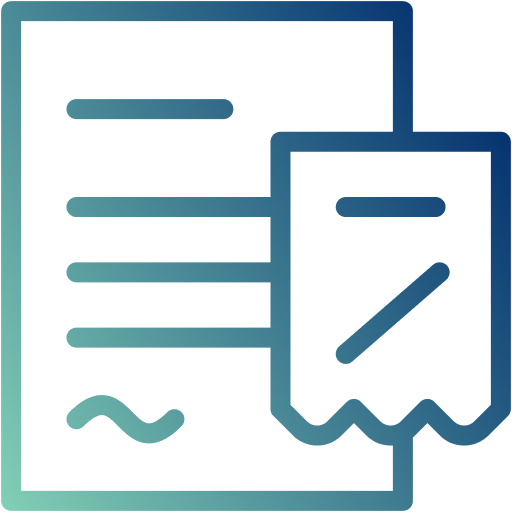
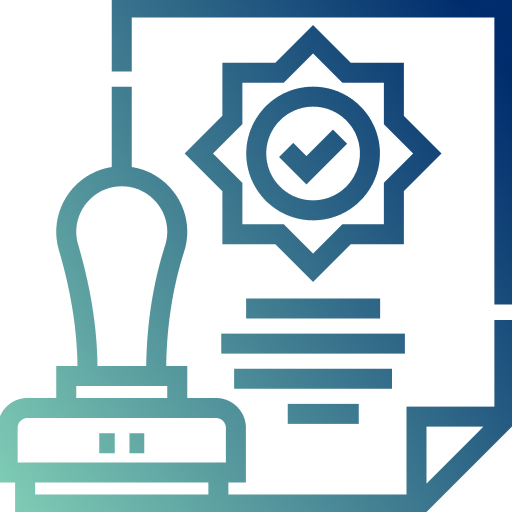
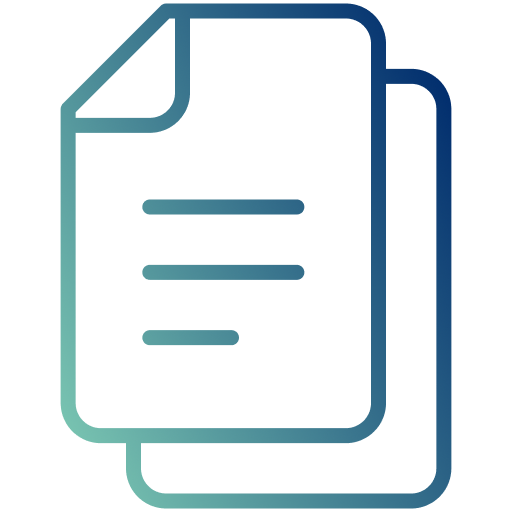
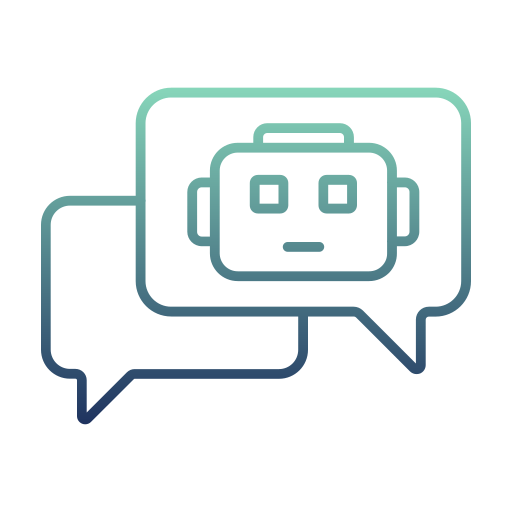
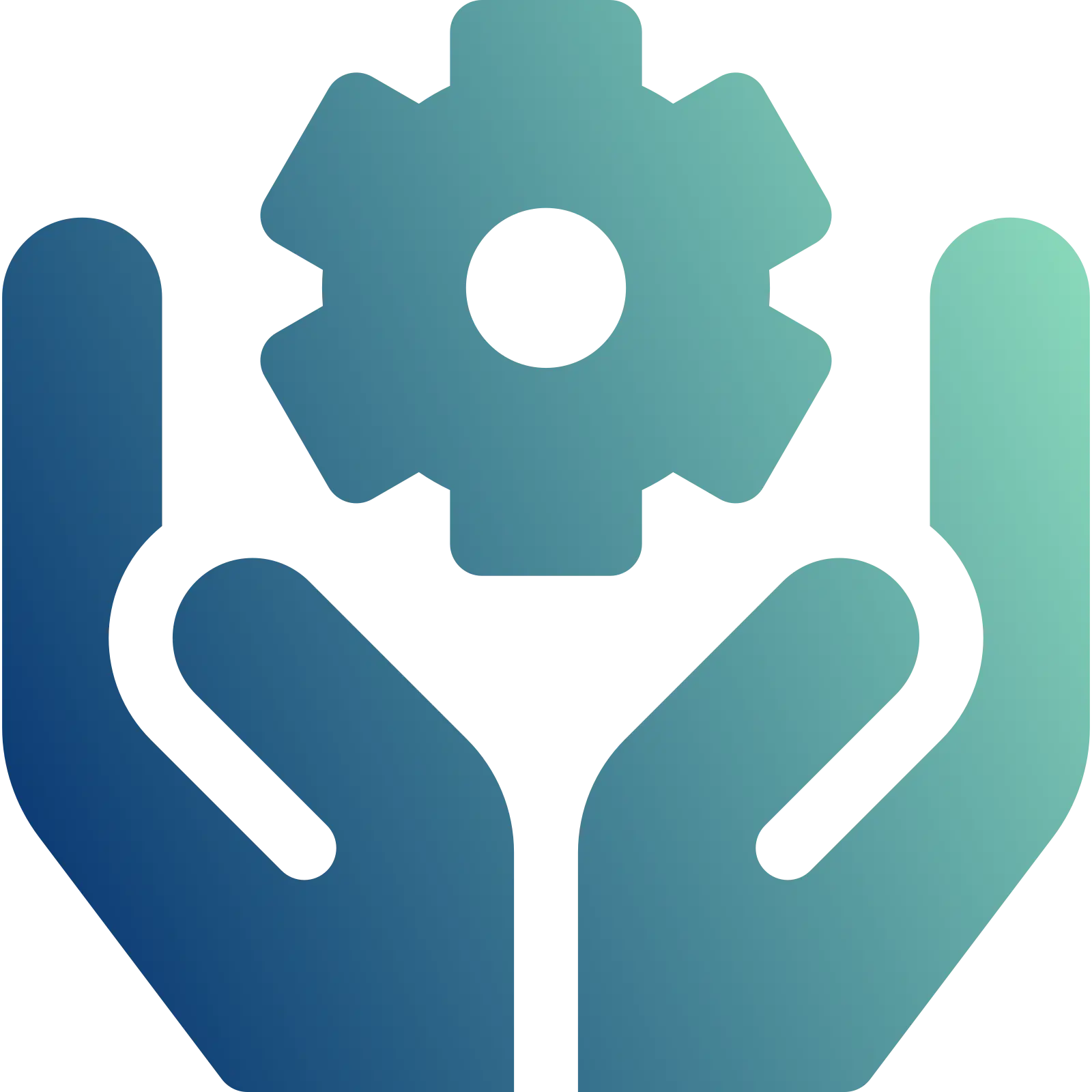
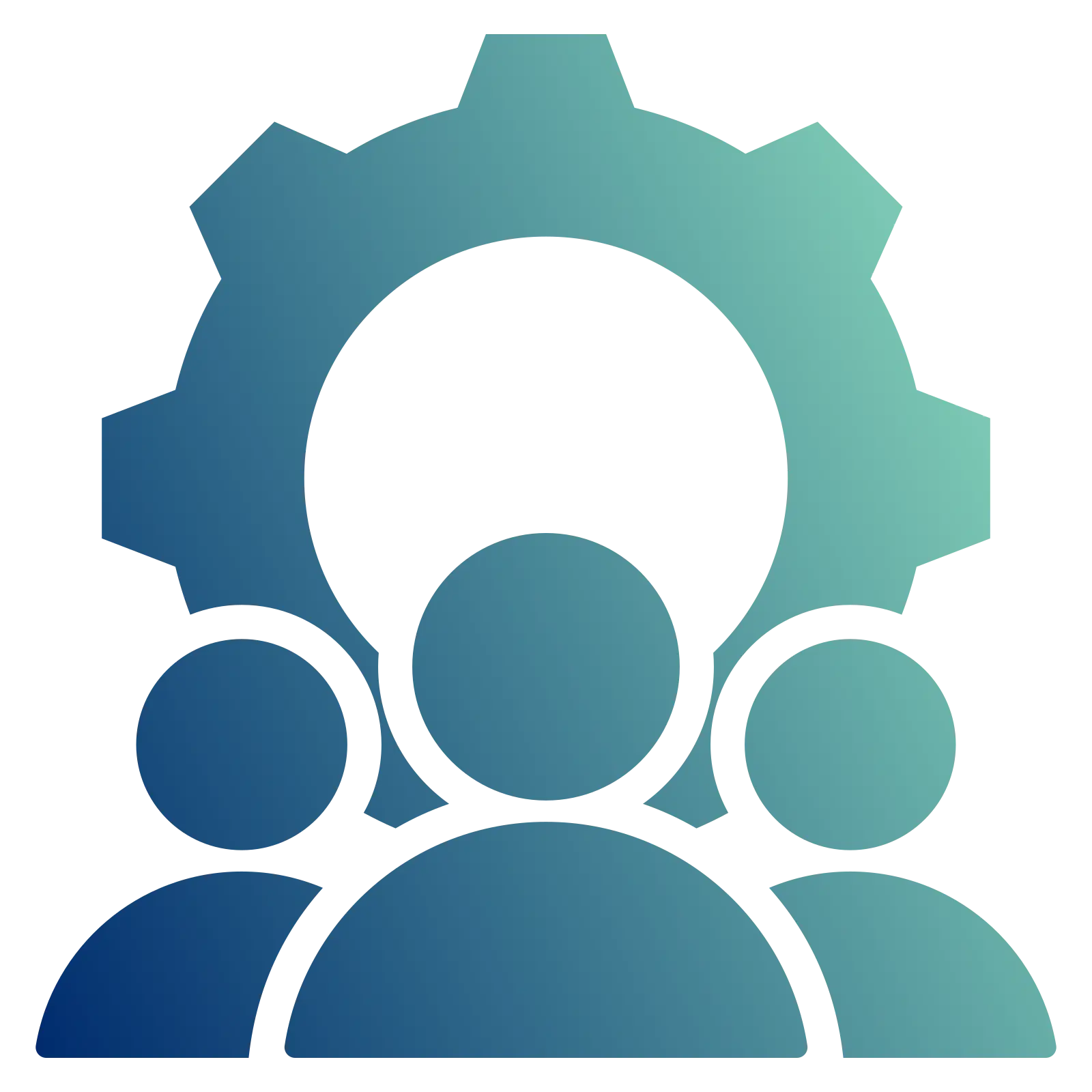


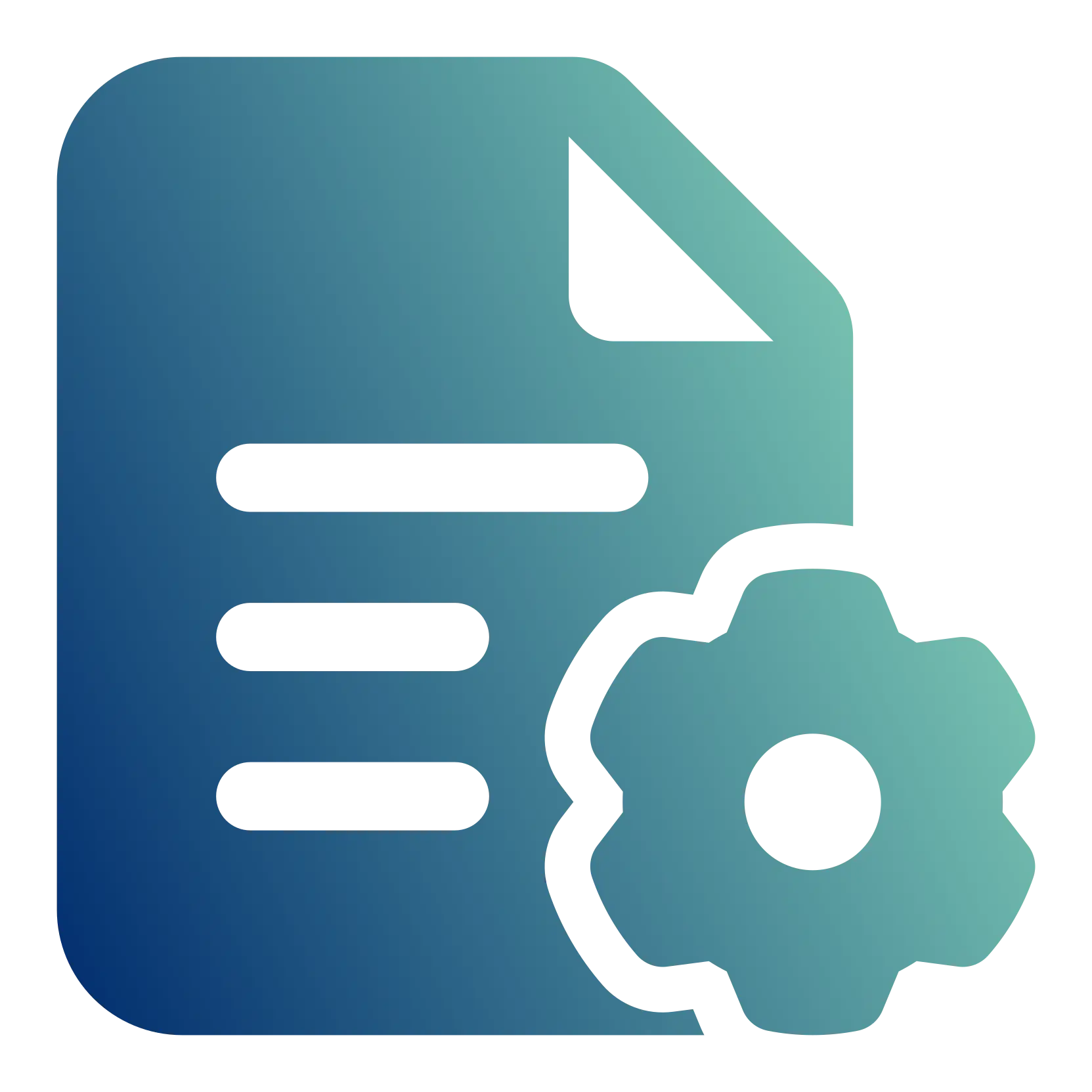
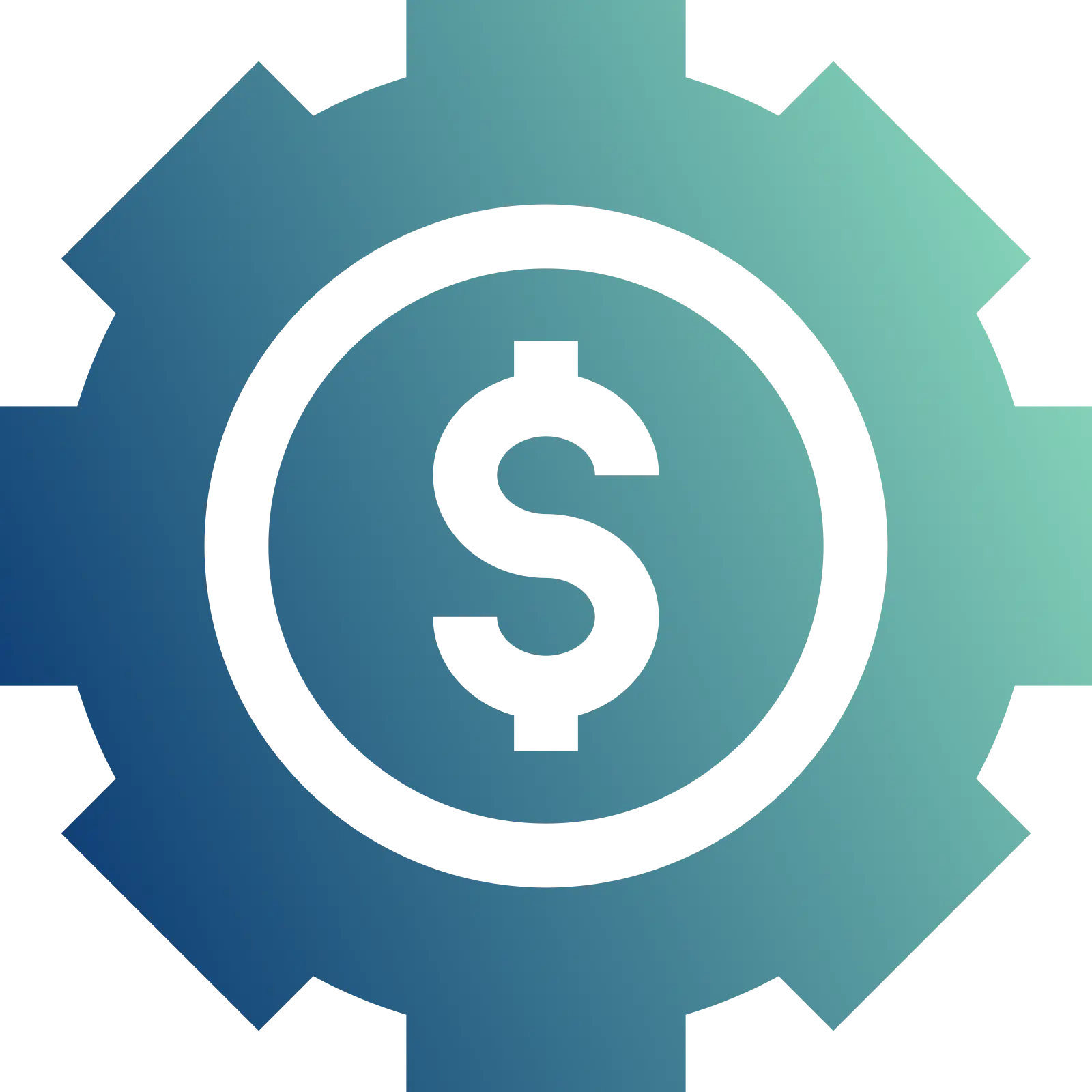
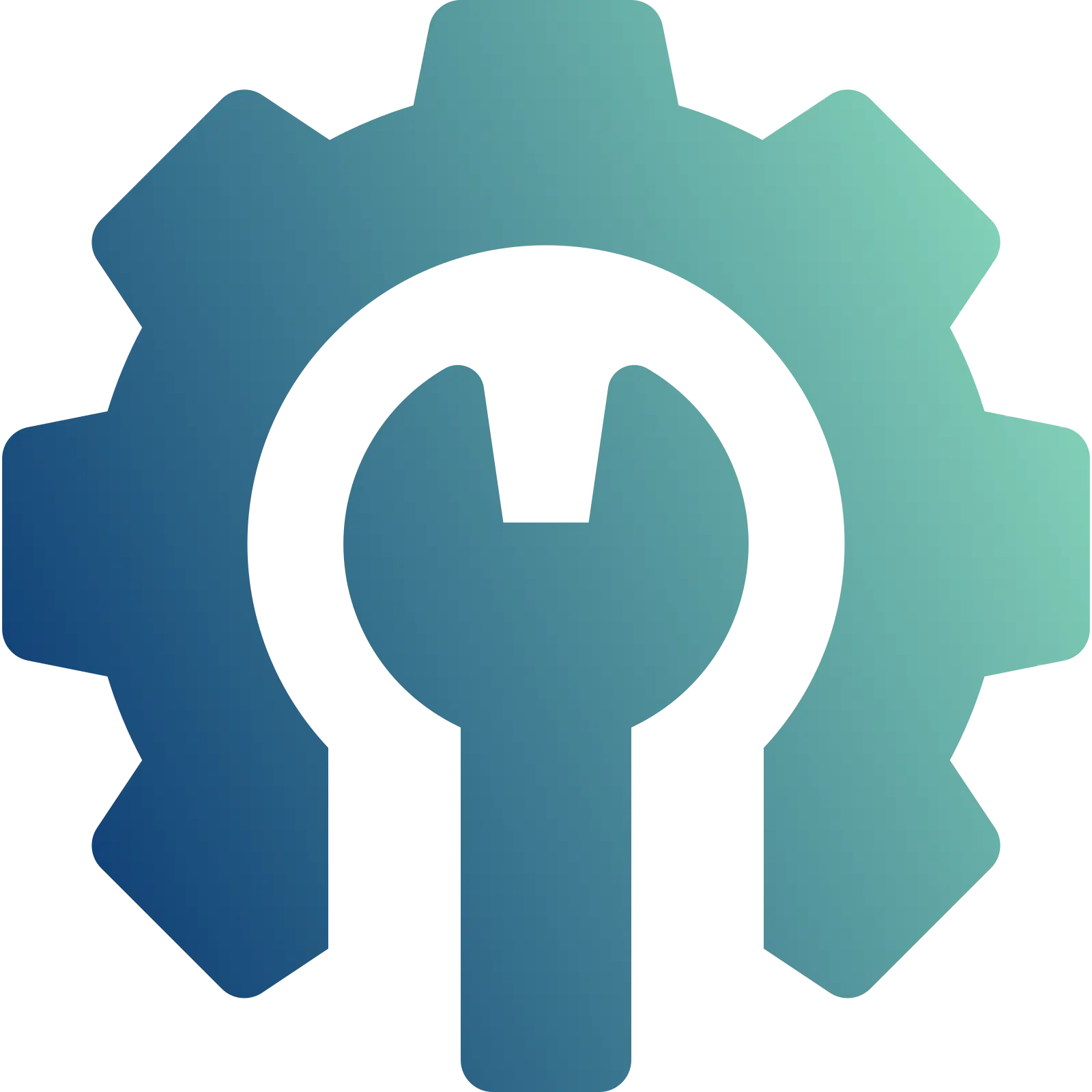
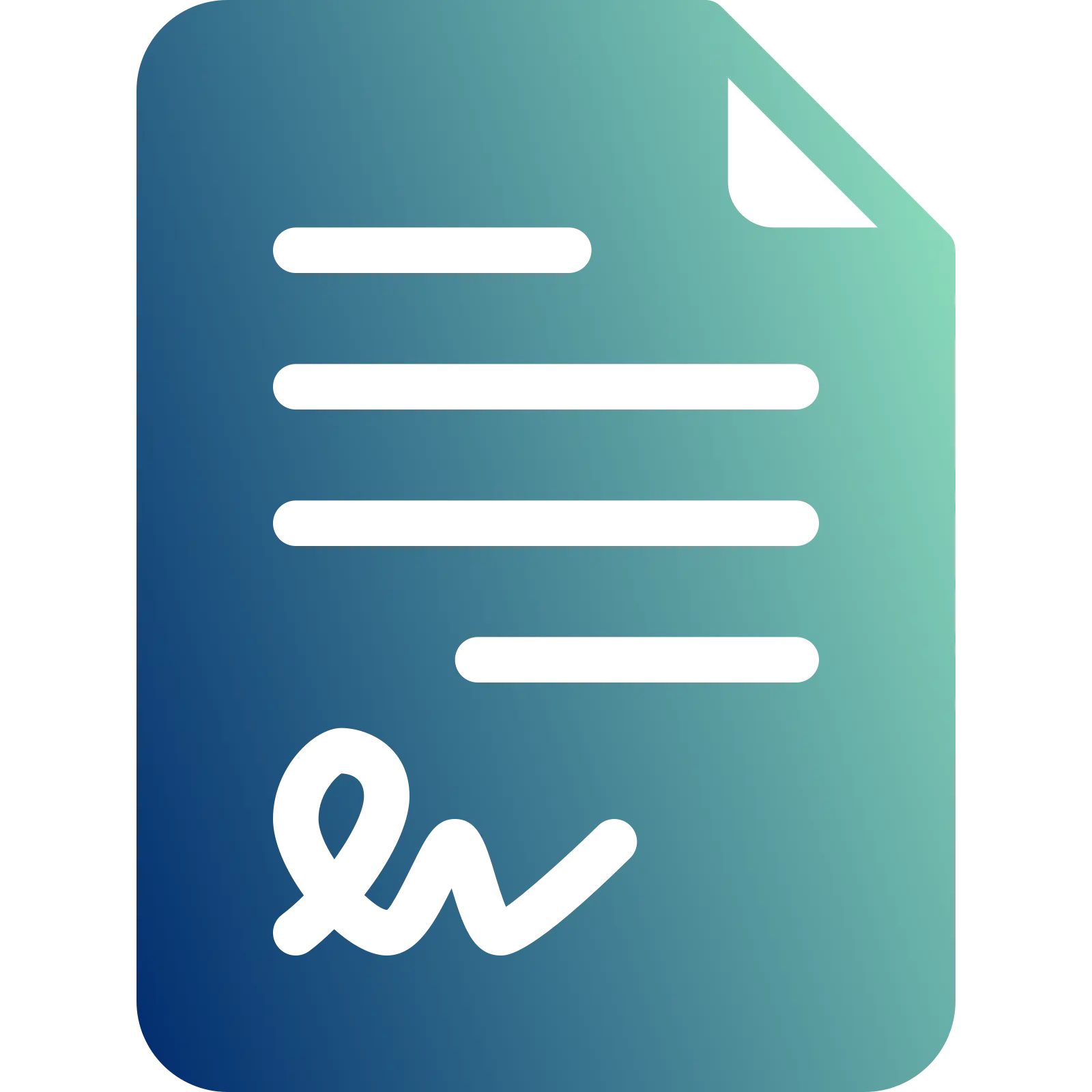






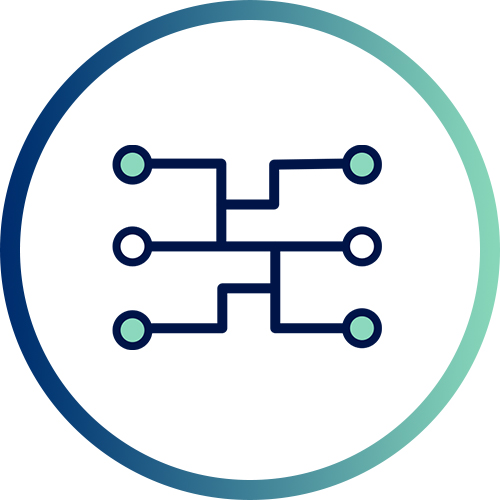 Xponential Digital
Xponential Digital